Do you upload your music files to Google Play Music?
I do. You can use Google Play Music as your own streaming music service free. You have to upload music files MP3 or any other format. All the files will be saved to your account. You can upload about 50000 songs. Yes, 50K is the limit which is more than sufficient for everyone.
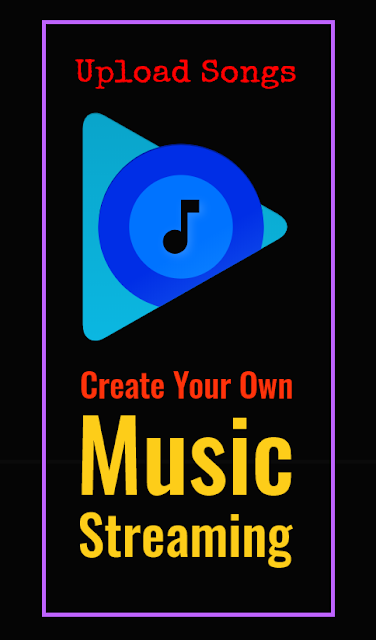
Once uploaded to Google Play Music, you can then sort them by artist, album, genres and another category.
The advantage of the Google Play Music is if you already have hundreds of song laying on your hard drive, once you upload them to Google Play Music, you don't have to buy them again on GPM. You can stream all those uploaded songs on your Android or Apple phone as well as on all the web browsers.
The best thing is you already have Google Account, Android phone and the Google Play Music app installed. Only thing is, you need to upload the music files.It is a great thing for the music lover and that is completely free. You have to upload the songs only once and your favorite music collection is everywhere.
What About YouTube Music?
Google recently launched YouTube Music. But there is no way to upload your music files. Neither you can play only the audio stream. You have to subscribe to the premium plan to get that feature. And if you already have uploaded music or have a long playlist, there is no way to transfer that to YouTube Music.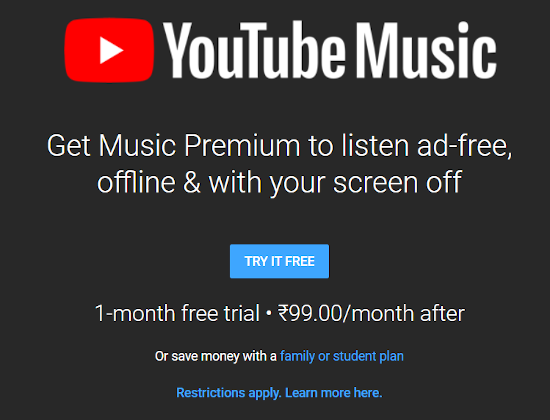
How to upload Music files to Google Play music:
Log in to your Google account and Go to https://play.google.com/music/listen#/home- Click on the left menu and select 'Upload Music' link.
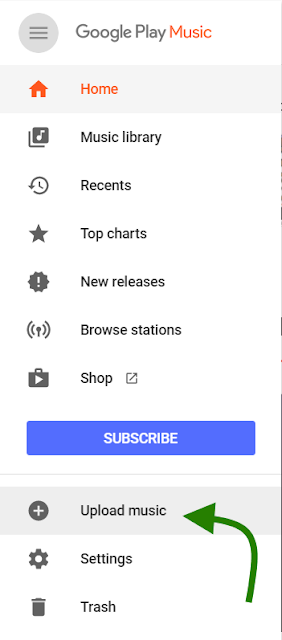
- You must be using Google Chrome browser for working everything correctly. No, any other browser works for an unknown reason.
- A popup will open. You can drag and drop the music files to upload to your Google Play Music account.
- Download the Google Play Music Manager here. https://play.google.com/music/listen?u=0#/manager
- Install the software and locate the music folder where all the music files are stored.
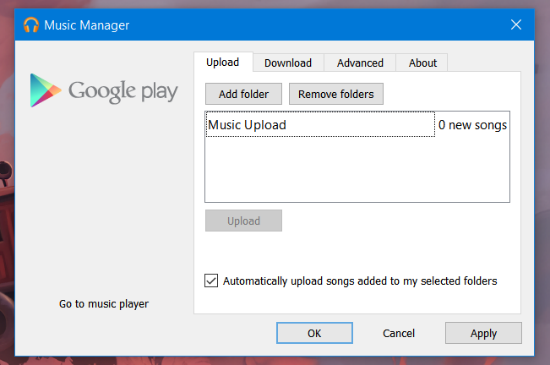
If you are getting an error while installing Google Play Music Manager/uploader,
you have to install the Visual C plugin.
Download it from https://support.microsoft.com/en-us/help/3179560/update-for-visual-c-2013-and-visual-c-redistributable-package
The x86 and x64. Install both variants and now you can easily run the Google Music Manager for Windows that can upload all your music files for Google Play music library.
Download it from https://support.microsoft.com/en-us/help/3179560/update-for-visual-c-2013-and-visual-c-redistributable-package
The x86 and x64. Install both variants and now you can easily run the Google Music Manager for Windows that can upload all your music files for Google Play music library.
I suggest you create a new folder specially for uploading and copy about 50 files to that folder. Once those are uploaded successfully, delete them and add a new batch of other 50 files.
- Once the first batch of 50 music files is uploaded, go to https://play.google.com/music/listen#/recents
- Here you can find the files uploaded.
The uploaded songs can be accessed on your Android mobile using the Google Play music app.
Update Song Information and Tags With Google Play Music
Once the files are uploaded successfully, you can easily update the metadata and ID3 tags of the music. Song data like correct album name, artist data, year, track number and other album information can be easily updated if you have wrong data.
- Right-click on a song and click on Edit info
- You can see the suggested information data and if the suggested data is what it should be, you can apply it by clicking 'Use suggestions'.

Invest some time in correcting the Song Information data so that you can easily find your favorite song from the collection. You can manually update a few things to sort the songs as you want.
Do you have any subscription of music streaming service?













0 comments:
Post a Comment