Self-control is the only way to use your time for productivity. If you don't want your kids and other family members to open a few specific websites, that is also possible by editing the Windows Host file.
You can easily block access to any specific website or a list of the website so that no one can easily open a website from the list.

Block Access to Websites on only particular PC:
Here you have to edit the Windows hosts file.- Go to C:\Windows\System32\drivers\etc\hosts
- The 'Hosts' file is a plain Text file, but to edit it and save the changes, you have to open it in administrative privilege.
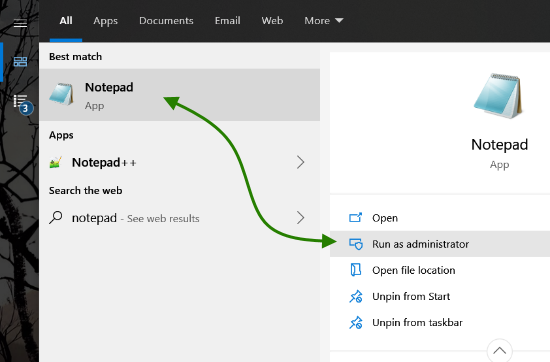
- For that, search Notepad in Start menu and open notepad 'Run as administrator' option.
- Now drag the 'Hosts' file on Notepad. Now the edits will be saved to the host file.
- Scroll to end of the local host, here you have to add the names of websites you want to block after the localhost IP address.
- Once you are done adding URL of websites you want to block, save the file and restart the PC.
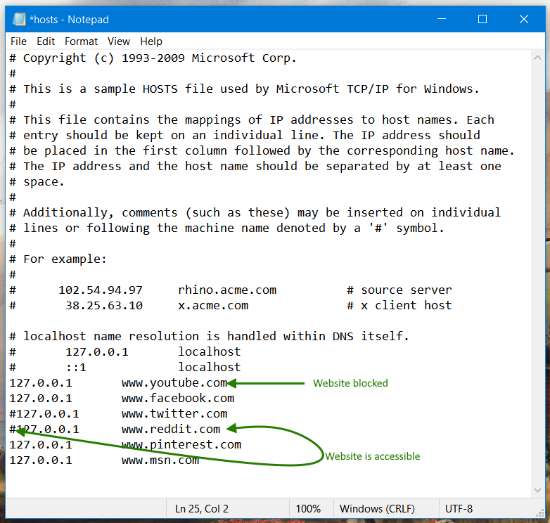
Here is the list of my blocked sites. Copy this text and paste in your 'Hosts' file.
If you want to access the website, just add # before the line. In the above example, YouTube, Facebook, Pinterest, and MSN are blocked whereas Twitter and Reddit are accessible. You can add as many sites as you want.
But most of the times, this trick is effective for children and other family members.
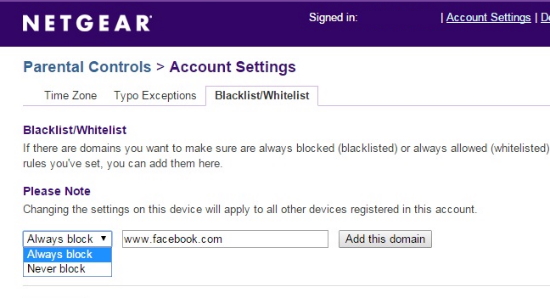
StayFocused for Google Chrome:
With more than 7000 installations and 4.5+ starred reviews, it is one of the best extension to block unwanted, time-consuming websites. Have various customization features like timed blocking, password protection and other.
BlockSite for Firefox:
If you are using Firefox, the BlockSite extension will help you to stay focused and save your time for productivity.
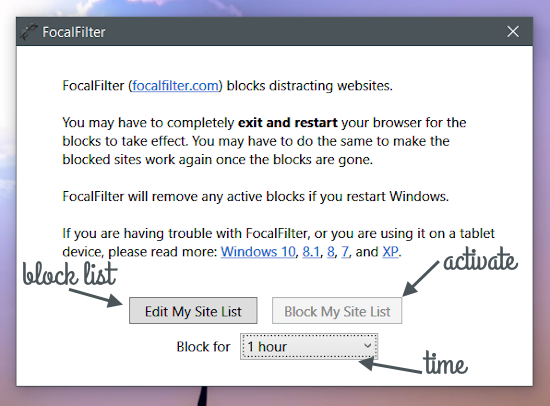
What other method do you use to block the website wasting your precious time? Please share in the comments...
But most of the times, this trick is effective for children and other family members.
Block Website Through Modem or Router:
- The procedure to add websites to the block list is different depending upon your modem or router.
- Log in to your modem settings by going to 192.168.1.1
- Provide the User ID and Password.
- Go to Parental Control or Security depending upon your manufacturer.
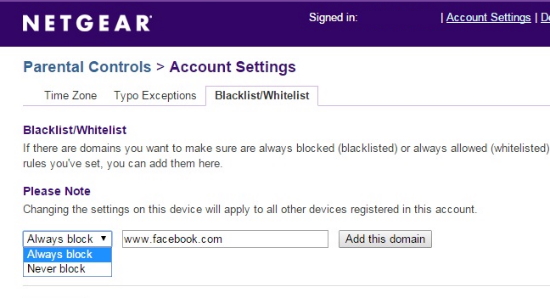
- Add the name of the website or the IP address of the website you want to block.
- Save the settings and restart the modem.
- This changes will affect all the devices connected to the modem.
Use Browser Extension To Block Websites:
There are many browsers extensions that block websites per browser basis. You have to install them per browser so if you have multiple browsers installed, you have to install them on all the browsers and savvy user can easily disable the extension.StayFocused for Google Chrome:
With more than 7000 installations and 4.5+ starred reviews, it is one of the best extension to block unwanted, time-consuming websites. Have various customization features like timed blocking, password protection and other.
BlockSite for Firefox:
If you are using Firefox, the BlockSite extension will help you to stay focused and save your time for productivity.
Use FocalFilter: Tiny tool to block websites easily
FocalFilter makes the editing hosts file easy. Works on Windows, Linux, and Mac. You have to enter the list of URL and set the time period for which you want to block. Small but useful tool.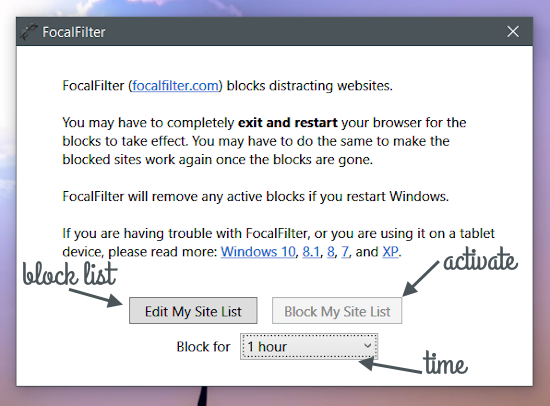
What other method do you use to block the website wasting your precious time? Please share in the comments...













0 comments:
Post a Comment