If you select original quality, the photos uploaded will be counted against your Google Drive space. The free Google Drive has only 15 GB which is not sufficient. If you want unlimited photo storage for free, you should choose 'High quality' instead of 'Original quality' in Google Photos.
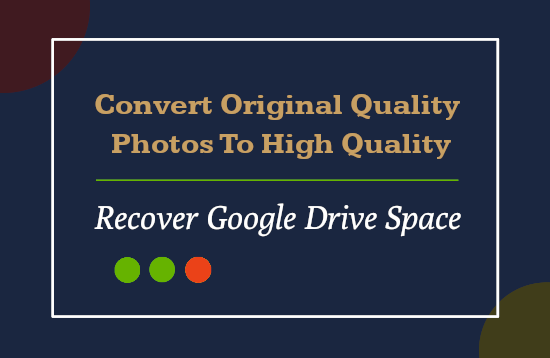
'Google photos' is the best and free solution to backup all your photos that synch with Google drive and backed by Google AI features.
There are 2 options you can choose to backup your photos. Either an Original Quality which backup all the photos with original resolution and the size count against your Google Drive 15 GB free quota limit.
The other option is High Quality where you can upload and backup unlimited quantity and size of photos and this does not count against your 15 GB quota of your Free Google Drive account.
But if have already uploaded all the photos to Google Photos in 'Original Quality' and now running out of space on Google Drive. If you have changed your mind and think if you have chosen the High quality, instead of Original quality, you can do it in the cloud without downloading the already uploaded photos.
People trick in to uploading original qulaity photos thinking that 15 GB is more than sufficient for them to backup all photos. But thats not true and they suddenly find trapped in situation where you either have to delete photos to match with 15 GB capacity or buy a paid extra storage capacity.People ask if there is any way the can convert all their images from Original Quality to High Quality so that the space used by photos does not count against the free storage limit.
You do not need to redownload all those uploaded photos and then upload them again. There are very simple settings that can automatically convert all your previously uploaded/backed up Original Quality photos to High Quality and that does not count against your 15 GB free quota of Google Drive.
Simple Steps:
- Go to Google Photos Settings page.
- Select the option High Quality (Free unlimited storage)
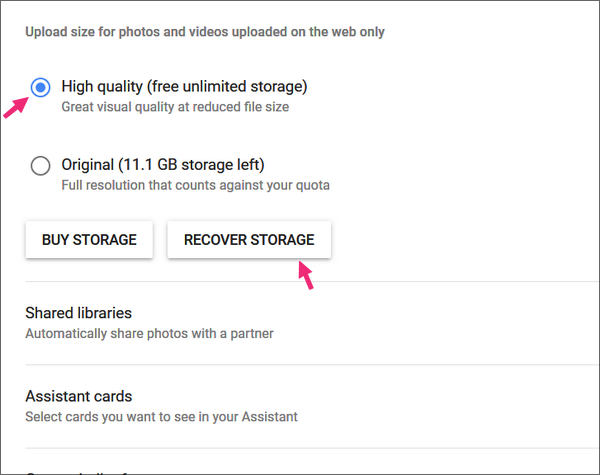
- Below that, click on 'Recover Storage' button.
- The popup will ask 'compress original items to high quality'?
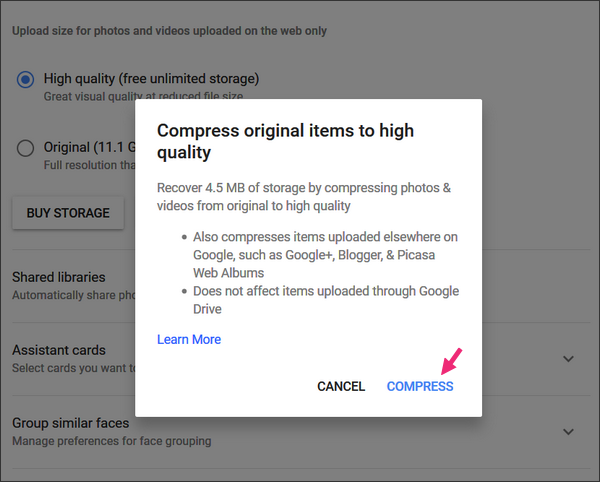
- Click on the Compress button and you have gained all that precious space without the hassle of downloading all those photos.
That was about saving the time consuming redundant task of reuploading your photos and saving your Google Drive space. But if you are not yet using Google Photos to backup your photos and what if the screen of your phone is broken?
You can't operate it anymore and you may lose all your photos and other valuable data from local storage. But you can recover all the photos and other stuff from the phone with a broken screen very easily. Head over to Cracked Or Broken Android Screen – How To Recover Photos, Contacts, and More.













Damn, that's neat ...! Thanks a ton..!
ReplyDeleteGlad that it helped you. Thank you.
Delete