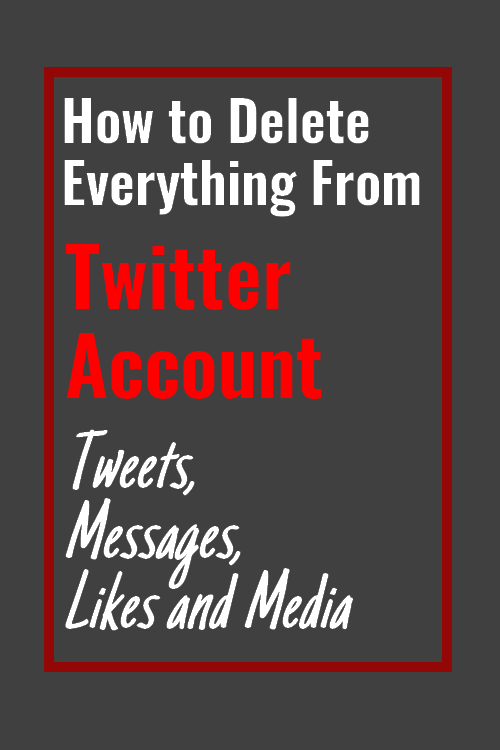
If for any reason, you want to delete all of your Twitter activity, again, bots will help you to clean your account.
You can completely delete everything from twitter history. All the original tweets, retweets, likes, images and videos, replay and everything else you have ever done with Twitter.To start you need to download the Archive of your Twitter activity.
How to download Twitter Archive:
- Log in to your Twitter account.
- You should have an active email address and verified with Twitter.
- Go to 'Settings and Privacy' >> Account >> scroll to the bottom and in 'your tweet archive' section click on 'send email archive' button.
- You will get an email with archive download link.
- Download the ZIP file containing everything about your Twitter activity.
- You don't need to unzip it. Keep it as it is.
This is a Windows-based free and Open Source software that will help you to delete your twitter history. You can delete your own tweets, replies, favorites/likes, video, images and everything else. It works perfectly but at the end, the software may hang. But still, the results are perfect.
- To start with, go to the Twitter Archive Eraser download page.
- Download and install the software. You can either use the portable version or regular installation file.
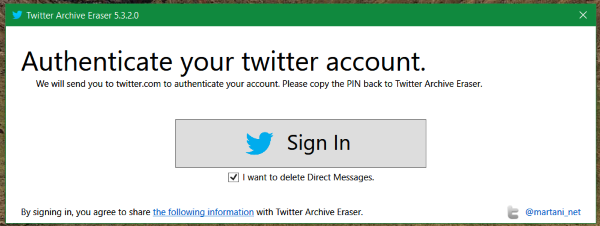
- Once done, run the software. It will ask you to authenticate the app on your twitter account.Log into your twitter account and allow the Twitter Archive Eraser to access your account.
- This will generate a one time use API key. Copy and paste into the popup window and click ok.
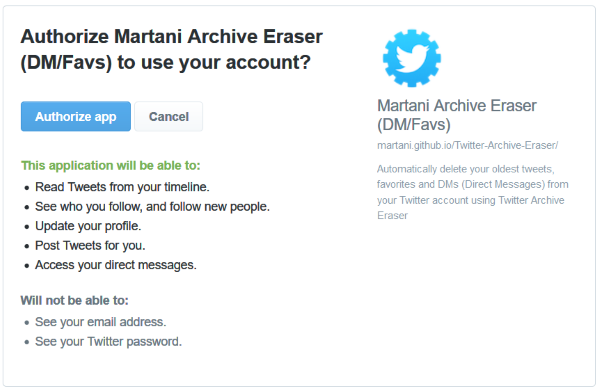
- Here you have to select what you want to delete. Where all the tweets, direct messages or favorites.
- You can delete all the tweets in one go. Come back then and delete all the messages and then all the favorites.
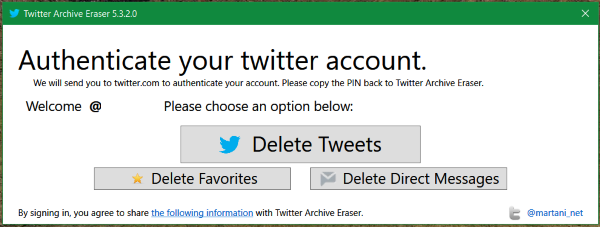
- Click on 'Load Twitter Archive' button. You have already downloaded the archive zip file. Locate it and select to open.
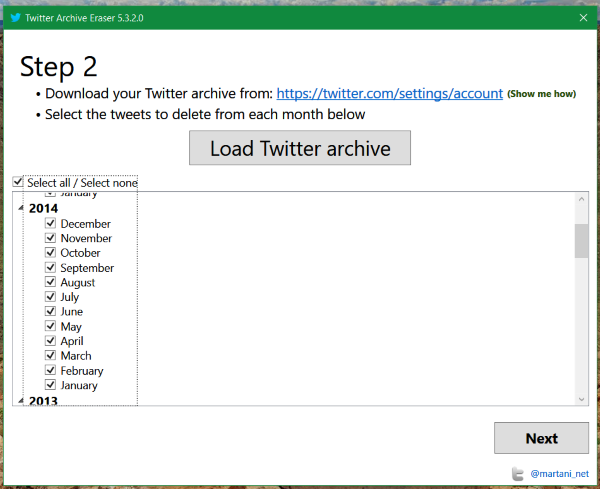
- This will load all your Twitter activity. Select the year you want to delete. You can either select entire history or delete it selectively.
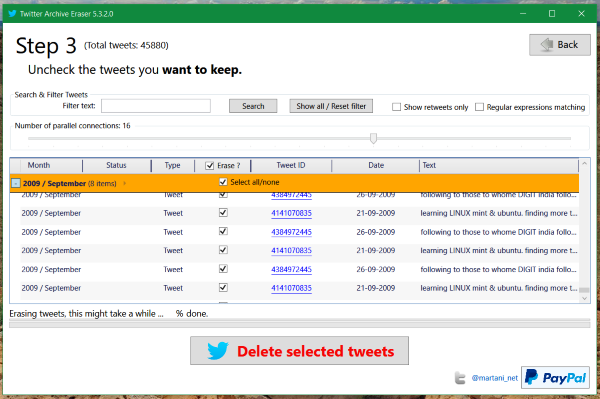
- Click on next and then 'Delete selected tweets'.
- That's it. Wait for a while to delete everything.
- You have to do the same thing again for Direct messages and favorites/likes.
Using Cardigan:
Cardigan allows you to delete all your old tweets, like, direct messages and other Twitter activity.
- Go to Cardigan webpage
- Click on get started button.
- Allow the Cardigan to access your Twitter account.
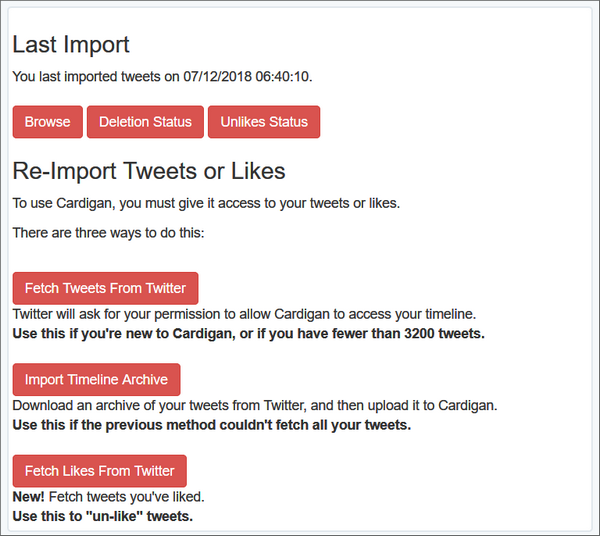
- To delete old tweets, click on 'Fetch tweets from Twitter' button. This will load all your old tweets.
- From the top right corner, select what exactly you want to delete.
- Here you can select from all tweets, all retweets, all replies.
- Select all tweets and click on 'delete selected' in right corner or page.
- The first option will work only if you have less than 3000 tweets. If you have more than 3000 tweets, you have to download your Twitter archive and load the archive zip file, similar to above-discussed way.
- To import archive, click on the second option, 'import timeline archive'.
- Click 'upload archive'. Click on 'browse' button. Locate the downloaded archive and select to open. Select 'submit'.
Do you want to delete your twitter activity for any reason?













0 comments:
Post a Comment