Is your USB drive broken? The USB flash drive repair tool can help you to recover your damaged or corrupt USB pen drive. The USB flash drive may damage while you are trying to install a new operating system. While creating many partitions or due to some virus that corrupts the entire USB drive.
You can use the same tool for SD Cards and other portable storage devices.
I was trying out the Google Chromium OS. After the test, I tried to format my USB flash drive. But the USB drive was completely destroyed and had only 1 GB usable space.
The other 3 GB space was not accessible. When opened the Windows Disk management tool, there were 8 partitions. Out of 8, only one partition was usable by Windows. All other partitions were of no use.
The other 3 GB space was not accessible. When opened the Windows Disk management tool, there were 8 partitions. Out of 8, only one partition was usable by Windows. All other partitions were of no use.

There are multiple ways to fix the corrupt USB drive. The Windows have built-in disk management utilities. You can either use them or specialized third-party tools can also help you to recover the damaged USB disk.
| This tutorial includes following 4 ways to repair USB drive | |
| 1 | Repair using CMD |
| 2 | Repair using Disk Part |
| 3 | Repair using Windows Disk Management |
| 4 | Repair using Bootice |
Use CMD
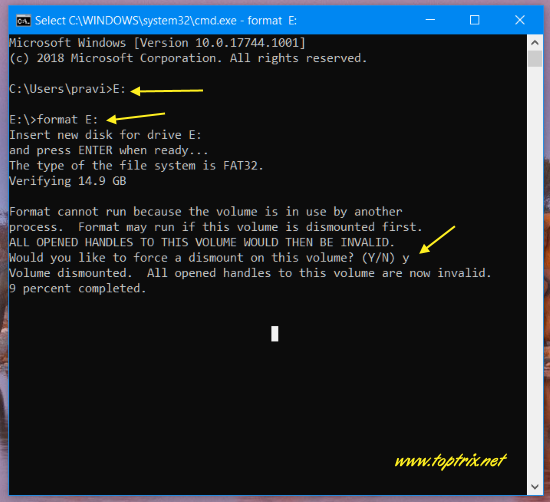
> Open Run dialog. (Windows key + R )
> CMD
> Change the working drive to your USB drive and use the command <format F:> where F: is using USB drive letter.
>Press <Y> to close all other programs from using the drive and this will format the USB drive forcefully.
Most of the time this basic thing works and solves problems. If this does not work, use the next step.
Use Disk Part
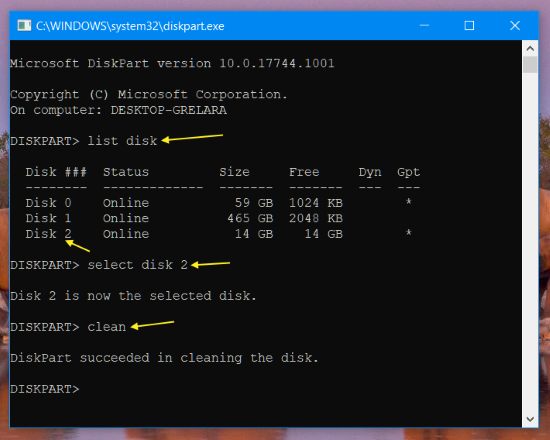
> Open Run dialogue.
> Run <diskpart>
> <list disk>
> This will display all the drives. Identify the correct drive letter.
> <select disk 2>
> <clean>
This will completely and forcefully format the drive. If you still not lucky, you may try the next utility.
Use Windows Disk Management
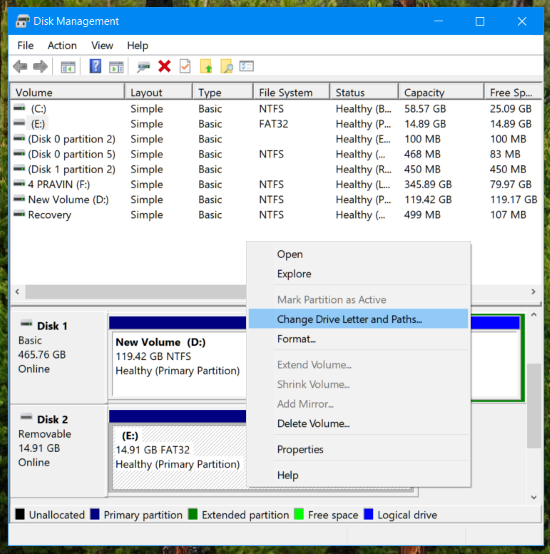
➤ Right-click on the Start button and select 'Disk Management'.
➤ Select your USB drive from the list.
➤ If the drive is missing the drive letter, you can allocate a new drive letter or format the drive or change the file system type.
If nothing of above works, try the specialized tool. This will surely recover everything.
Use Bootice
Many attempts to recover deleted portions failed. Using may specialize applications but no use and the one that was perfect was a very tiny but a powerful tool 'BOOTICE'.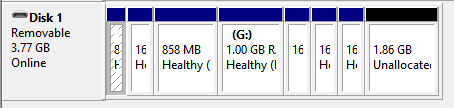
If you ever try the Chromium operating system on your PC, this tool will help you to recover your USB drive.If your USB flash drive is not detected by Windows Explorer, you can fix the damaged pen drive. If you are lucky, you may recover the files also. This recovery tool is specialized for recovering the unusable USB drive.
Steps:
- Go to 'Physical disk' tab >> Parts Manage >> Re-partitioning >> USB HDD mode (single partition ). Click OK and format the drive.
- This should format all the partition and create a single usable partition as normal USB flash drive.
- If that fail, you can try the USB FDD mode with no partition table.
- If still you can recover the drive, keep trying other options.

Here is a quick list of features about what you can do with Bootice
Bootice is a free and very small tool / utility to manage, repair all types of memory devices like USB drive and hard disk.
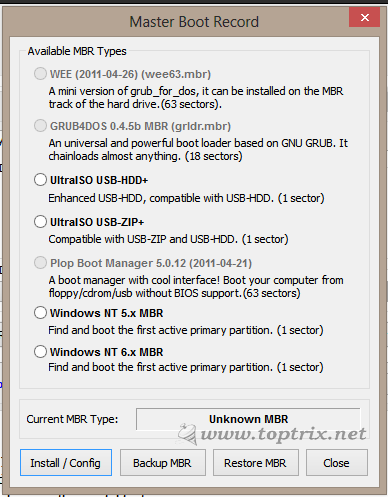
- You can easily repair the MBR / Master boot record or a memory drive like an internal hard disk or a USB flash drive. Easily backup and restore the MBR into the external file.
- Bootice has also repaired PBR / Partition boot record. If you have multiple partitions on your hard disk, you can set the boot partition, same is the case with the USB drive.
- In my case, Parts manage feature of Bootice came to help. You can easily merge all the partitions of the USB drive or internal drive into one partition.
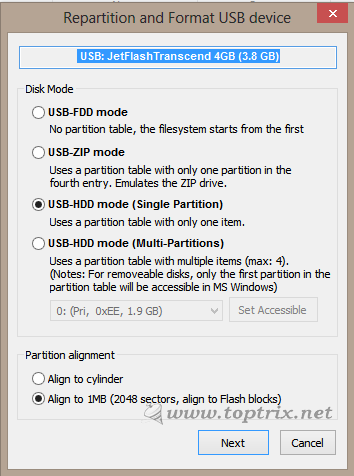
- You can format and create single or multiple partitions on a USB drive and use it as a multi-partitioned hard drive.
- Bootice also allows you to back up and restore the partition table in a file.
- You can easily activate, hide, delete, assign a drive letter or remove a drive letter to any partition or drive.
- You can convert the dynamic drive into a simple or basic partition.
- It can also format any specific part/partition of the drive.
- If you have an ISO or IMG image of a CD and have any problem with it Bootice can repair it.
- If you have multiple operating systems installed on your hard drive and have a problem with boot sequence or have a problem due to Grub, you can also repair GRUB.
Download Bootice from here
Pin https://www.pinterest.com/pin/161074124159271414/
Please let me know if you have any better tool to repair the corrup USB drive.













thanks
ReplyDeleteHirens 2018 New Generation is Back All In One Boot Disk!
Deletethis is my open source project 2018 check this guys >>
IT Tools Pack Solution 2018 Rescue Edition
(Site in Indonesian language) - Include Acronis 2018 + Norton Ghost + Partition Wizard & Other Tools
Tx
the "Hirens 2018" is shit of demo try ware there is no illegality of prog. like hiren's 12 bootcd...
Deletethere we go
ReplyDeletevery nice windows tool
ReplyDeleteThanks a ton, you saved my time and usb also. It was parted in 3 different drives.
ReplyDeleteThank you very much...
ReplyDeleteIll give it a try....Thanks
ReplyDeleteLuckily for me, I have never corrupted a flash drive.
ReplyDeleteThanks to you, I know what to do whenever that happens.
Sure. Keeping this tip handy will help you sometime in future.
DeleteThank you sir. I knew there was a way to fix my 16g card. Bootice was able to repair it.
ReplyDeleteThank you sir - Bootice fixed my 16g card.
ReplyDeleteWow!!
DeleteThank you I used Bootice and didn't work at first, but then tried the USB FDD mode and revived my usb stick!
ReplyDeleteHappy to know that it worked and helped you. Thank you for the comment.
Delete