If you have an Amazon Kindle, I suggest you to check out to get more out of the cute Kindle.
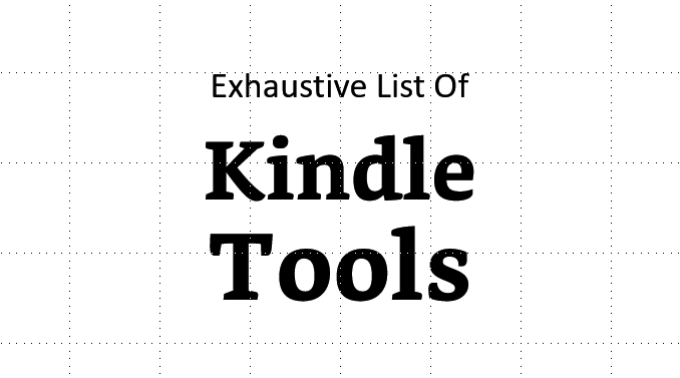
Pocket To Kindle
You need a Pocket account. Save any article to the Pocket account and it will be delivered to your Kindle. You can set the delivery frequency to daily, weekly, or one time. Very useful to read web articles on your Kindle. Visit Pocket2KindleSend to Kindle
A service from Amazon that sends any web page to your Kindle. Available as a browser extension for Chrome, Edge, and Firefox. Available as Windows and Mac software and an Android app.
Push to Kindle
Send to Kindle like service form an indie developer. Available as a browser extension and iOS and Android app, helps you to send any web page you want to read on kindle.
Reddit 2 Kindle
If you are a Reddit user, Reddit2Kindle sends a complete post-discussion including comments and images to your Kindle. It can also send all the posts from a particular community for the given period of time. (This is a great tool I used daily, but currently this is down.)
Meanwhile, you can use Reddit2Ebook. Reddit2Ebook is easy to use command line tool, but the post comments are not included and when I tried to update the config file for comments, there was an error.
Manually Update Kindle Firmware
Your friend got the update on Kindle and you don't? Download the update file manually. Visit this Amazon page. Download the file, transfer it to your Kindle, and update. Check if you are downloading the correct version for your model.
View All Kindle Notes and Highlights
Log in to your Amazon account and visit the Kindle notes and highlights page. You can copy all the notes anywhere. Visit https://read.amazon.com/notebook
My Clippings
The Amazon web notebook for kindle mentioned above will show you only notes and highlights from the books you have purchased from Amazon. The highlights and notes from the books, docs you have uploaded manually will not be shown anywhere. You have to connect your Kindle to your PC via USB and copy the 'My Clippings' file to PC. This text file is saved in Kindle memory >> Documents folder. Scroll down and find it.
Open that TXT file in MS Word. All the notes and highlights from all books are there.
Kindle Cloud Reader
If you don't want to install the Kindle Reader software for your Windows PC or Mac, you can read the books in the browser window. Visit this Kindle Cloud Reader page. https://read.amazon.in/
Kindle Create
A Windows / Mac software for book authors to create an e-book. But you can use it to create a professional-looking MOBI book from a Microsoft Word file. You can create a good-looking TOC, insert chapters, cover, preface, and whatnot. A complete and fully functional book as if you have downloaded from Amazon.
The Kindle Create gives you a KPF format file. This file can be converted to MOBI with the help of Calibre software mentioned above.
Note that you have to use the older version of Kindle Create. The KPF file created with the newer version gives some errors while converting with Calibre. Maybe Amazon doesn't want you to convert it.
EPub Press
A browser extension that converts all the open tabs into a readable EPUB or MOBI format book. You can arrange the tab sequence, add or delete any tab to the book. Click to create a book and a neat book is available to download within seconds. Very useful if you want multiple web pages as chapters in a single book.
Newsletter to Kindle
If you have subscribed to some blog or website email newsletter, and you use your email client to read the update, Newsletter to Kindle service allow you to automatically forward the selected newsletter to your Kindle in e-book format, so you can read those updates on Kindle.
IFTTT
If you want to automate the delivering your favorite blog, web articles to your Kindle, you must use the IF / IFTTT service.
It can automatically send all the articles from any website to POCKET >> to Pocket2Kindle >> To Kindle.
Create an RSS feed >> All the updates to that RSS to>> Feedly >> Every article on Feedly to >> Pocket >> P2K service and a fresh new update on your Kindle every morning. Go to IFTTT
NewsBeamer
A free android app that sends the complete newspaper to your Kindle with a single click. An amazing app. The same thing that Calibre does for News Feeds but on mobile. You do not have to start the PC to get the newspaper on Kindle. Just open the app and touch the 'Send' button. Seconds later, today's newspaper is on your Kindle. Install the NewsBeamer App.
Kindle4RSS
It is a Paid service. If you are comfortable paying approx $3/month you can get all your RSS subscription to Kindle every day. A Chinese developer has it for you. Visit Kindle4RSS.
En2Kindle
One more Chinese service. Paid one. Get all your pocket articles and Evernote notes to Kindle. Visit En2Kindle
Cropping the PDF
PDF is a great format but not on Kindle. And when you can't avoid PDF files, you can make them readable. Remove extra margins, increase the font size, remove header and footer, page numbers, and other things. There are 3 open source tools available but not actively developed. If you are interested, try them here.
Willis K2PdfOpt (best of three, Works on Windows, Linux, and Mac)
Cut2col Especially to convert 2 column PDFs into 1 column PDF. Make it easy to read on Kindle. You don't need to zoom in and out. It needs Java. Not actively developed.
Briss: Set the screen size, and it automatically crops the PDF pages to read on Kindle.
Kindle Previewer
A software for previewing your Kindle e-books. If you create / format your books as you want, this is helpful for seeing how your book will look on the real device. Download Kindle Previewer
Calibre
Everyone knows about it. Manage your e-book library and convert any book format to any other format. Add description, metadata, collection, and everything else. You know it. Added only to make the list complete. Download the Calibre here
Kindle App for iOs, Android, Mac, and Windows
Just to make this list complete. As I have included the Calibre. Download the Kindle reader for all devices.
Tip: Converting Epub books to AZW using Amazon
If you change the suffix of your e-book from .epub to .png and send the .png file by email, Kindle Personal Documents Service will automatically convert the file to .azw format.
via: https://www.reddit.com/r/kindle/comments/f5ztc1/til_if_you_change_the_suffix_of_your_ebook_from/
Tip: Screenshot
You can save a screenshot of in Kindle. Touch and hold the opposite corners on the Kindle screen. Like top left and bottom right or top right and bottom left. The screenshot will be saved, and you have to copy it to your PC by connecting via USB.
Difficult to know if the screenshot is saved or not, and you may to try it multiple times to be sure.
Custom Fonts
Any font you want for your Kindle books, copy and paste into Kindle memory via USB. The folder is 'Fonts' in root directory.
Play Chess
Visit https://salman-abedin.github.io/power-six/ in the Kindle experimental browser. You can play chess with your friend. It is basic without any AI. But it works.













0 comments:
Post a Comment