Phonetic v/s Inscript Keyboards:
Phonetic Keyboard:

When you type "bharat" the output will be "भारत " in the phonetic keyboard. If you already know the English QWERTY keyboard, you don't have to learn the Marathi typing again. The phonetic conversion will automatically take care of conversion.
Inscript Keyboard:
The Inscript is the traditional Remington Marathi typewriter machine layout. You can reuse your skill to type in Marathi directly.
🎯Pin to Pinterest board: https://www.pinterest.com/pin/161074124159289300/
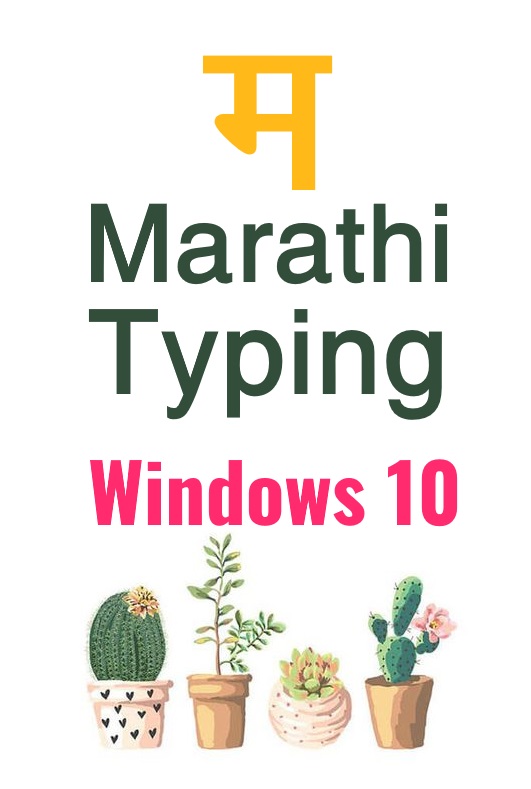
1. Google Indic Input tools
Google Indic Input for Windows allows you to save your custom dictionary of Marathi words so that you can type complex Marathi words very easily.
2. Windows 10 Phonetic Keyboard
Windows 10 build May 2019 update (19H1) and later versions of Windows 10 have enabled the Marathi and Hindi phonetic keyboard. They are as good ad Google Indic Phonetic tools. As the Google Indic input tools for Windows are not actively developed, this new feature is very useful for all the Windows users in India.
3. Sarasvati Phonetic keyboard layout.
4. Gadre Phonetic Marathi - Devanagari Keyboard Layout Driver
What is the difference between all the three tools?
The input settings for all three are different. You may like one and dislike the other for any reason. It's the only difference in taste.All three tools are not actively developed but are perfect for use and so even if they do not get any updates in the future, they will help you out forever.
Installation Of Google Tools:
Download the installation files. There are two files you have to install both installers on by one. First, install the file 1 and then the 2.Download Google Indic Input Tools [Google Drive link - Install both files]
Once the installation is complete, the Windows' language toolbar/input method selection is displayed in the notification area of the taskbar in Windows 10.
Installation of Windows 10 Phonetic keyboard:
You have to first install the language pack for the language you want to type in. Here, if you have to install Marathi or Hindi, go toSettings >> Time and Language >> Language >> preferred languages >> click on Add language and select your language.
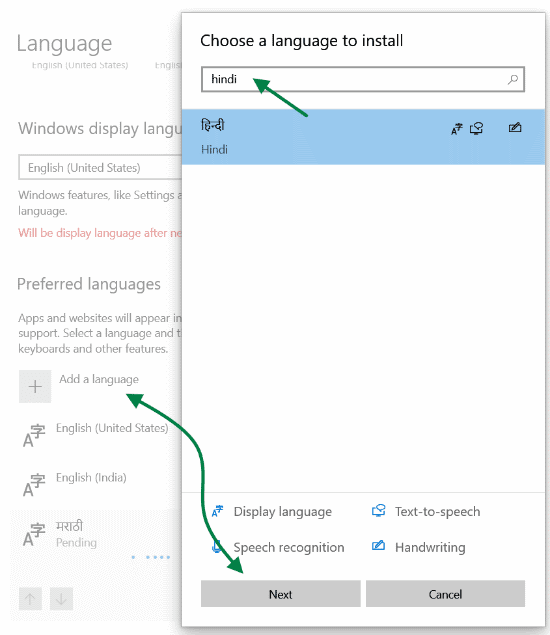 Once the language pack is installed, click on that language entry and select 'Add keyboard' button. Here you have to select the Phonetic Keyboard Option.
Once the language pack is installed, click on that language entry and select 'Add keyboard' button. Here you have to select the Phonetic Keyboard Option.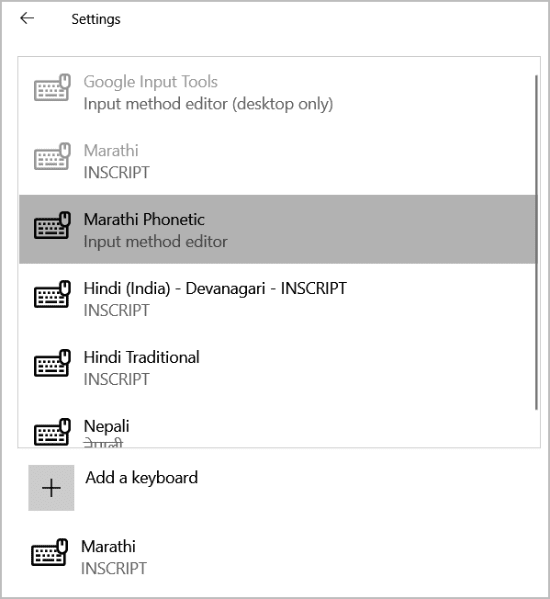 Once the Phonetic Marathi or Hindi or any other Indian language keyboard is installed, you are ready to type in your language. Once the installation is successful, Windows 10 starts displaying the name of the active input language in Taskbar.
Once the Phonetic Marathi or Hindi or any other Indian language keyboard is installed, you are ready to type in your language. Once the installation is successful, Windows 10 starts displaying the name of the active input language in Taskbar.Switch To Marathi Input:
You can switch the Windows input language either by clicking the mouse or by keyboard shortcut ‘Windows key’ + ‘Space bar’.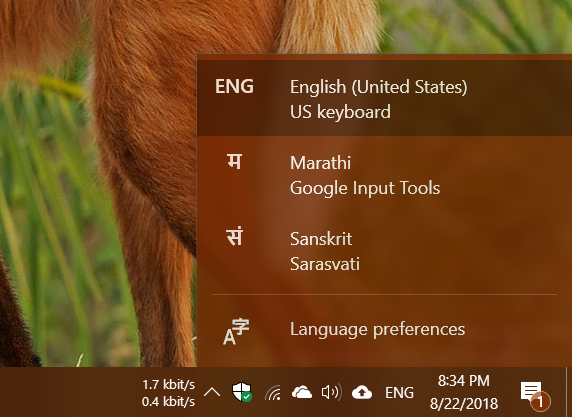
Select the keyboard layout you want to use and open your document suite like MS Word. Google's Indic input tools work in Microsoft Word, Excel and all other office apps.
Some Google Indic input tools features you may not know:
Custom Dictionary / Macro:
You can save your custom dictionary words. There are many times, some words are very difficult to type using the Google Indic input tools.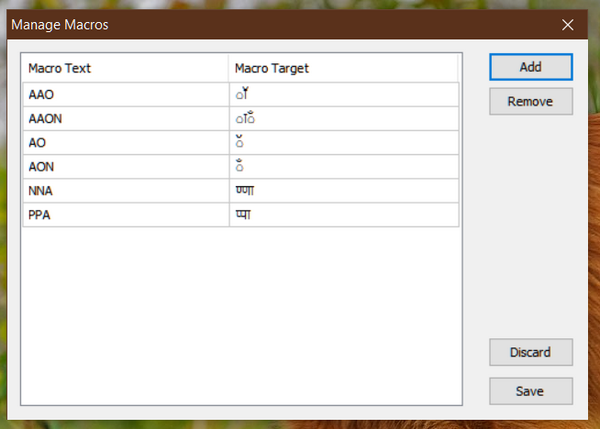 Such difficult words can be saved using the Macro feature and retrieved whenever needed. Go to settings >> manage macros >> click on the 'Add' button.
Such difficult words can be saved using the Macro feature and retrieved whenever needed. Go to settings >> manage macros >> click on the 'Add' button.Once you are done with your custom dictionary word, click on ‘save’.
You can add as many words as you want.
Enter character by mouse click:
If there is difficulty in entering some special Marathi characters or Google Indic input is misbehaving in converting the English to Marathi typing, you can use a mouse to enter correct words.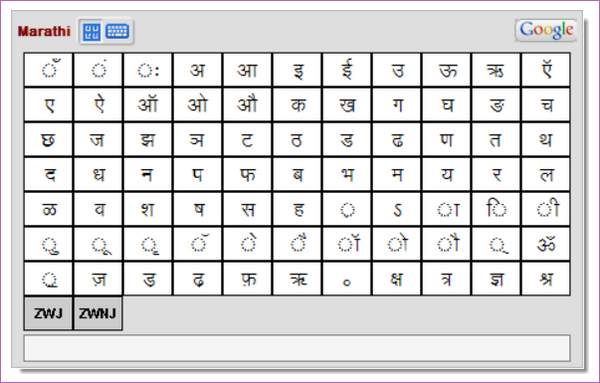
Click on the keyboard icon on the Google Indic input icon. You can use ‘Ctrl’ + ‘K’ keyboard shortcut.
Install Extra Marathi Fonts For Windows
Go to Settings in Windows 10 >> Apps >> Apps and features >> Manage option features >> Add feature >> select Marathi typing pack and click install.This will install about 10 new Marathi fonts. If you want more Marathi cool fonts, please download from here.
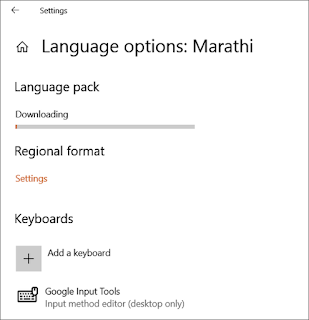
If you want to install a Marathi keyboard for Google Chrome, get the extension here. It's still available and actively developed. You can install the extension from Chrome store or use the web page to enter text and then copy-paste it where you want.
Other Similar Projects:
Download Sarasvati Phonetic keyboard layoutDownload Gadre Phonetic Marathi - Devanagari Keyboard Layout Driver
What is the best way to type in your regional language? Please share your experience...













How to edit macro file by copy paste all at once? (Not one by one)
ReplyDeleteThere is no way to do this. Or you can't backup the macro.
DeleteAs Google completely stopped the development of this software, there is no any way.
Backup is possible.
DeleteI still using Google input tools.
But I failed in editing the macro file.
The location of the file 'macros' is C:\Users\(username)\AppData\Roaming\Google\Google Input Tools\com.google.input_tools.t13n.ime.malayalam\
Will you please try to edit the file?
I want to copy numerous macro input/output from notepad/excel and paste to macros file.
For setup file :
https://rintopaulalappadan.blogspot.com/2020/06/google-input-tools-malayalam-setup-file.html