If you love to listen to online radio stations, the VLC media player is the easiest way to listen and record your favorite radio station. Whatever your language, country, and interest, everything is here.
- You need the VLC media player. Most probably, you already have it. If not, download and install the latest version.
- Run the VLC media player and click on 'Show Playlist' button.
- Double click on the 'Internet' link or single click on the arrow behind the link.
- Select 'Icecast Radio Directory' and wait for a few seconds. It may take some time depending upon your internet connection speed.
- Now, you will get thousands of radio stations in the right pane. Double click on any station to listen to the particular radio / FM / podcast station.
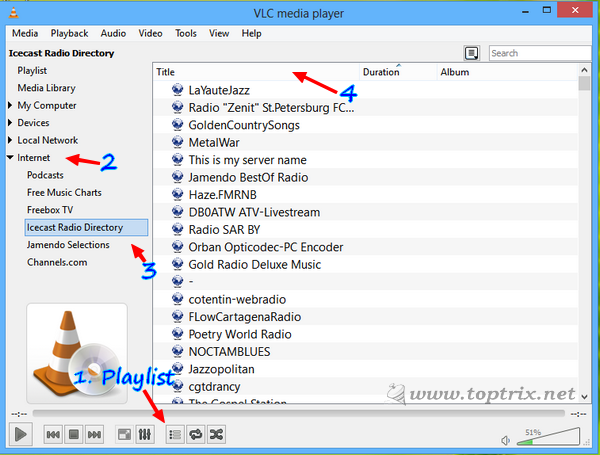
- You can sort the stations according to the title, just click on the heading 'Title'.
- There are many stations listed more than once, so sorting the station by title will help you to browse easily and fastest in the radio station list.
- If you do not find your favorite radio station, you can 'Search' the list. A search bar is available at the top right corner. Try to find the station by searching with more generic words.
- You can save your favorite FM station so that you don't need to search it again. Right click on the station name and select 'Add to Playlist'.
- Add as many stations as you want in your playlist and then don't forget to save the playlist to file. To save the playlist, go to the 'Media' menu and select 'Save playlist to file' or alternatively you can press CTRL+Y. Give an appropriate name to the file.
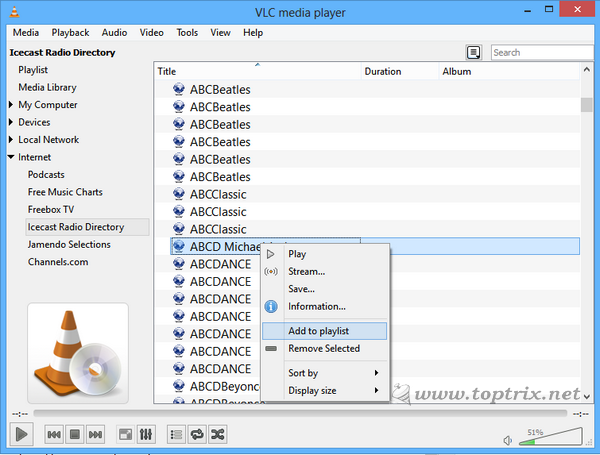
But I said you will get everything you want. If you think this is all, it's not. There are thousands of more stations in different languages and dedicated for specific topics like local radio, sports, talks, music, news, by language, by region and many more. The main sections are more categorized into subsections.
Get more stations, you have to add a 'TuneIn Radio' plug into your VLC media player, that will add thousands or more radio / FM / Podcast Stations.
Steps To Add TuneIn Radio Addon
- First, download the 'TuneIn Radio' plugin for VLC media player from here.
- You will get the compressed folder. Extract it, you will get three files.
- 1.radiotime.lua 2.streamtheworld.lua 3. tunein.lua
- You have to copy and paste these files into your VLC media player installation folder in Windows drive.
- Browse to C: >> Program files >> VideoLAN >> VLC >> lua
- Copy first two files radiotime.lua and streamtheworld.lua into "Playlist" folder.
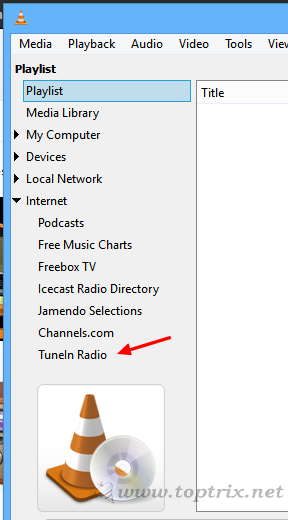
- Once you have done it, restart the VLC media player. You should get 'TuneIn Radio' option at the bottom where you have 'Incest Radio Directory' under internet options.
- Double click on the 'TuneIn Radio' link and wait for a few seconds. You will get the major category list in the right pane.
- Browse the various stations. Note that, some stations may need to enter your user ID and password. You can enter this if you already have at www.tuneinradio.com if not, you can open a new account on that site.
- Every sublink will open many categories and many hundred radio stations.
- For example, I find a great Google News and discussion podcast under Talk >> Technology >> Internet >> This week in Google.
- If you find some links not responsive, wait or double-click. If some stations are not working or not available, VLC will automatically try to stream the next available FM station in the list.
- Sort the stations by clicking on the title and search with the search option.
- You can save the stations to playlist as discussed above.
If you have not yet found the radio channel of your interest and don't want to go through the long list of TuneIn Radio or you are not satisfied with theVLC built in 'Incest radio directory', there is one more great way to find exact radio station of your choice and that also without going through the long list of stations.
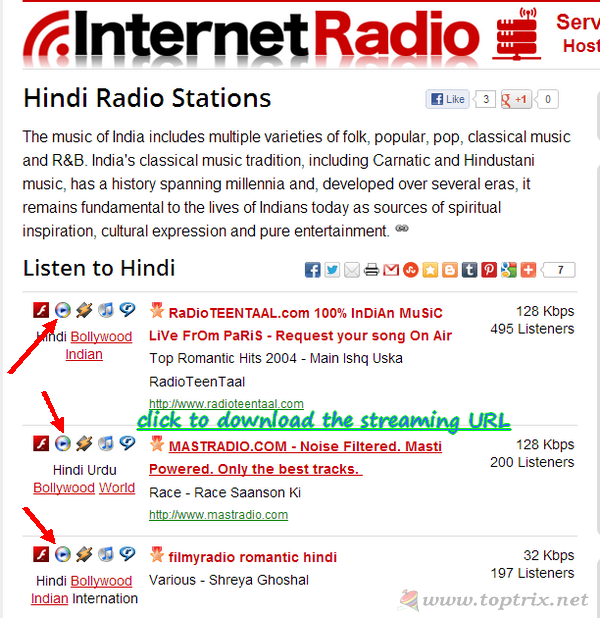
- Go to Internet Radio website and search for your interest to search. You will get the list of channels. You have to download the stream address / URL of that radio station.
- Click on the 'Windows media player ' icon just before the station name. It will download the playlist / URL file.
- Now open that file with VLC media player and it will work you can listen to that station. You can add that station to your saved playlist.
If you want to record the radio station streaming audio, you can do that with just one click.
- Go to 'View' menu and select option 'Advanced controls'. This will enable few extra control buttons for the VLC media player. One of which is 'Record'.
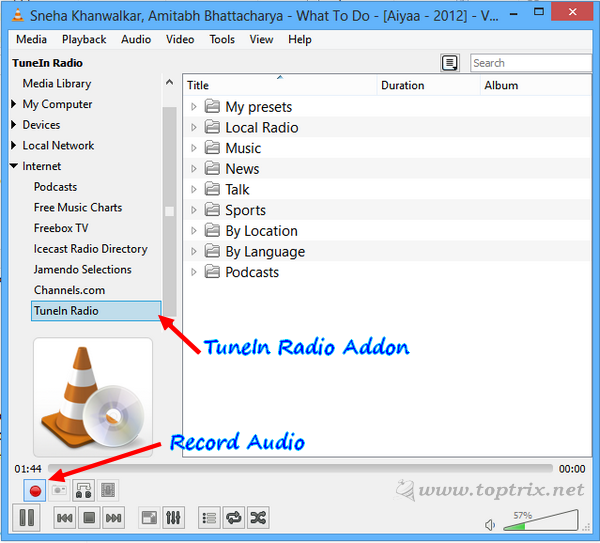
- When you want to record the current playing audio, just press the record button and when you are done, press it once again.
- The recorded audio file will be saved in the default 'Music' directory of Windows. You may have to take time to find the exact location if you have changed the library folders in Windows.
If you are still not satisfied with the options available in VLC, you can directly to TuneIn Radio website and listen to various free stations.
Other Resources
The other alternative to TuneIn Radio is Radiotuna which is totally free.
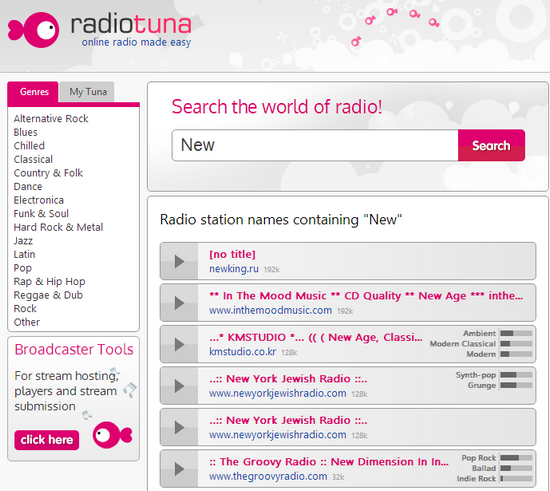.png)
- Radiotuna has a clean and simple interface without huge ads and anything nonsense.
- You can search your favorite radio stations or your interest directly, one click on the list will play the streaming without opening a new tab.
- If you like the service, open account with the site so that you can save your favorite stations to your account and save history.
What are you waiting for? Do you have any other method to listen to online radio? How to add a new radio station that is available online to the VLC list? Join me. Waiting for your reply.














thank you! help me alot.
ReplyDeleteVERY USEFUL TIME SAVING
ReplyDelete