
Here is a easy way. Go to the Google Drive page, download the offline installer and install the software. Note that you should not uninstall the original client. After you successfully shift to Drive for Desktop, you will be automatically prompted to uninstall the old installation.
You can download the installer from this link
Google Drive For Desktop Homepage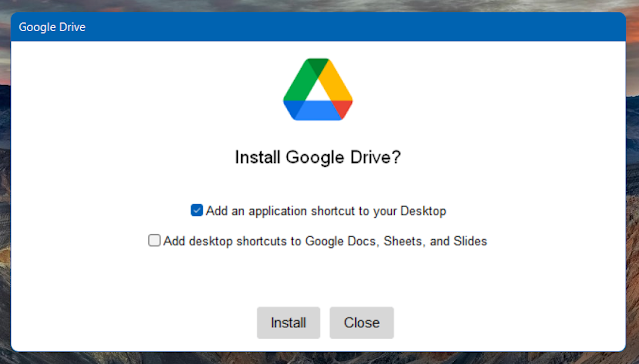
Difference between Google Backup and Sync Vs Drive for Desktop
- Once you install the Drive for Desktop, you need to sign in with your Google account to activate the Drive for Desktop
- After successful signing, it will take around 20 minutes to transfer all your files from the older Backup and Sync to Drive for Desktop, depending on your size of data. Drive for Desktop will download some files and upload some file that are not mirrored across your PC and cloud.
- Drive for Desktop allow you to stream files. This will save your local storage, as the files are stored on cloud only.

Drive for desktop notification changes
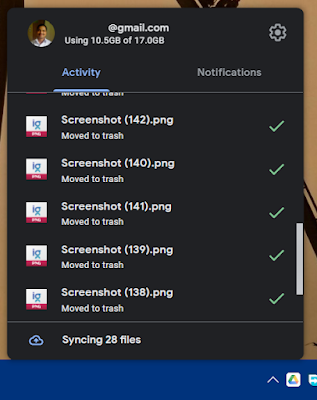
- Google Drive for Desktop will add an extra disk partition to your File Explorer. There is no way to disable it from the application itself. Only thing is you can change the drive letter for it.
- Go to Drive for Desktop notification icon >> Settings gear icon >> Preferences >> Again settings gear >> change Google Drive letter.
There are some other settings like photos upload setting, upload and download speed etc.
Point to be noted:
1. If you have shared photos in Google Maps as a Local Guide, the photos may give error after sync is completed.
2. There is no way to change the folder location on your local drive.
3. You can't remove the local drive partition of Google Drive from File Explorer, in case if you don't like it.
Have you tried the Drive for Desktop? I don't find any great performance or feature upgrade. If you find anything, please share in the comments.













0 comments:
Post a Comment