CyanogenMod have features that are not available with your stock ROM or the AOSP.
Why switch to CyanogenMod:
- If you like clean stock android.
- Get rid of unwanted apps.
- Remove bloat apps and recover extra space for your favorite apps to install.
- Force move some memory eating apps like Facebook and Twitter to SD card.
- Better performance and longer battery life.
- The Cyanogen theme engine for custom themes.
- If you want customization, you are covered.
- Latest and updated Android always. Even though official android is not released by your OEM.
Apart from, how to flash the custom recovery, CyanogenMod zip and the gApps package, this tutorial will also cover
1. What to do after installing.
2. Tips for smooth and correct flashing of gApps
3. Battery saving tips
4. How to enable root access.
5. What to remove with root access.
Download these components:
You need to download the image of custom recovery TWRP and ZIP of the CyanogenMod OS for your device and the gApps package as per your choice.
- Download the TWRP image from here. Or for Android One Devices here
- Download the CyanogenMod zip from here or for Android One Devices here.
- Download the gapps package according to your need.
- Download the 15 seconds ADB installer from here.
- The custom recovery allow you to have added functionality that is not available with the stock recovery. You can flash the custom ROM, backup your current setup, wipe data and many other things.
- To boot in to recovery mode, press and hold power up button and then press the power button to turn your phone on.
- CyanogenMod is a operating system also called ROM, you are going to install replacing the original ROM of your phone.
- gApps package is the Google services and apps. Cyanogen do not come with any of Google services and apps. The most important part of it is Google Play Services framework and Google Play store.
- The gApps pack contains all those apps you have to install with the help of custom recovery. I Suggest you to for the pico package, as you can later download everything you want from Google Playstore.
- The ADB ( Android Debugging Bridge) is Windows utility to manage the phone from your PC.
Take your seats, we are now going to do actual flashing::
Flashing the custom recovery to your phone:
Do this on your phone:
- Turn on Developer Options on your mobile. To do this, go to >> Settings >> About phone >> Tap 7 times on ‘build number’ in the bottom.
- You will get the message ‘You are developer now’.
- Get one step back and go to Developer option.
- Turn on USB debugging mode.
- Connect your phone with your PC. You will be prompted to allow usb debugging access. Select yes.
- Copy the Cyanogen ROM and gApps pack to external memory card of phone
- Download and insatll the ADB from above link.
- Open the app and Reply with Y to install the fastboot, ADB, install it system wide and install the usb debugging drivers for your phone.
- Once you are done installing the ADB and usb drivers on PC. Its time to flash the custom recovery to phone.
- Create a new folder on root of your C: drive.
- Copy the TWRP recovery image to a working folder on root of C: drive.
- Press and hold SHIFT key and RIGHT-CLICK on blank space in the folder and select the option 'open command window here'.
- This will open a command prompt with admin rights.
- Now enter these commands.
adb devices
This will list your mobile. You must get your mobile listed here. If its there, everything you have done yet is working fine.
Warning:: At this step, your all data will be deleted. Take backup before you unlock bootloader. It completely wipes internal memory, apps and user data. Voids the phone warranty.
fastboot oem unlockThis will unlock the boot loader. Unlocking bootloader allow you to flash custom Recovery and so the custom ROM.
Warning:: At this step, your all data will be deleted. Take backup before you unlock bootloader. It completely wipes internal memory, apps and user data. Voids the phone warranty.
adb reboot bootloaderThis will reboot your device to bootloader.
fastboot flash recovery recovery.imgEnter this command once your phone is booted in to recovery mode. Note that the recovery.img is the name of custom recovery file. If your image file have any other name you can change that accordingly.
fastboot rebootOnce you successfully flashed the custom recovery, boot in to the custom recovery to flash the CyanogenMod ROM and other files.
Note that some device (like Android One
After flashing the custom recovery to phone, you can disconnect the phone from PC.
- Boot in to recovery on phone by pressing and holding VOLUME UP button and then press power button.
- Select boot to recovery.
- Wait for few seconds and you will see the TWRP recovery screen.
- If you are installing the CyanogenMod for first time ( shifting from your stock ROM to cyanogenMod) it's recommended to clean everything.
- Go to : Wipe >> select Dalvik / ART Cache, System, Data, Cache and Internal Storage. You don’t need to wipe external storage ie Micro SD Card. Select what you want to wipe and slide the button to wipe everything.
- If you are just updating from one version of CyanogenMod to latest version, you don’t need to wipe anything. But you can still safely wipe the Dalvik /ART Cache, System and Cache. Do not wipe Data and Internal storage.
- After wiping the partition, now flash the CyanogenMod ZIP. Go one step back and select 'Install'.
- Note that, do not reboot the system. Flash the gApps package without booting to system. Else you may encounter some crash problem like, “unfortunately, Google Play Services has stopped”.
- Once done successfully, now reboot to system.It will take much longer to boot to the welcome screen depending upon the gApps package you have flashed.
Keep this in mind while you install the Cyanogen:
CyanogenMod do not come with Google Apps and services preloaded. You have to manually install the Google pack of apps and services a.k.a gapps ( Google Play services, Google Play store, Gmail, Google Account and similar Google products) to get full use of Google advantage for Android.
I know this is too long and bit confusing guide but I have tried to make it as comprehensive as possible and also simple to understand. Hope, it will help you. But if still you have some queries, you can alway comment. Thanks for reading.

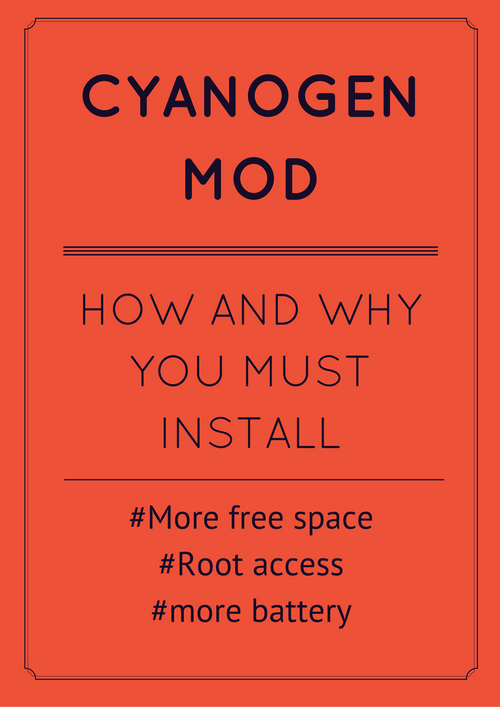

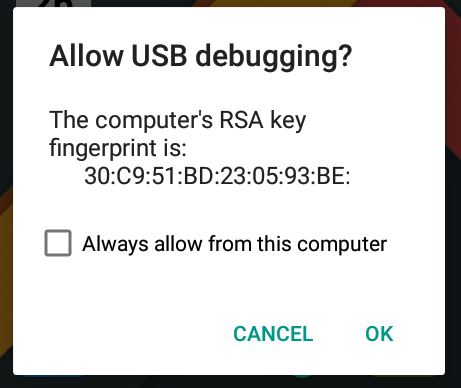

















0 comments:
Post a Comment