If you are using Feedly as your RSS subscription manager after Google reader retirement, you should try out FeedMe android client for Feedly. What FeedMe offers is much better than the official Feedly application and make it worth trying.
FeedMe is really very cool. I am using it for last 2 months and loved it. The latest Feedly official Android application update is completely broken so I uninstalled it completely and never felt its absence.
If you have limited data plan or you sometimes go to a hotspot, you can use FeedMe to download all articles and read them later when you have spare time and no data connection.
Also if you have a mobile / tablet with limited system resources or an older hardware phone, this is just a breeze to use, so smooth and light weight.
FeedMe is really very cool. I am using it for last 2 months and loved it. The latest Feedly official Android application update is completely broken so I uninstalled it completely and never felt its absence.
If you have limited data plan or you sometimes go to a hotspot, you can use FeedMe to download all articles and read them later when you have spare time and no data connection.
Also if you have a mobile / tablet with limited system resources or an older hardware phone, this is just a breeze to use, so smooth and light weight.
- Feedme is very light on system resources than Feedly.
- Zero crash.
- Offline viewer. You can save each and every article for offline reading. No need of data connection once the downloading and the sync is completed.
- The offline downloading feature is really cool. You can save around 4000 posts / articles locally and you do not need ‘data connection’ to read them once you have downloaded and synced the FeedMe client.
- Swipe left and right feature.
- The sync setting allows you to set whether you want to sync automatically or wifi only and the frequency of update time interval from 30 minutes to 24 hrs. Though you can update instantly by normal update button.
- If you are connected to WiFi, you can set automatic and instant sync.
- If you have limited data plan, you can skip to download the images from articles.
- A different reading modes and themes like Night reading and day.
- Customization features allow you to change the font and font size.
- Also, if you want to format the web pages or RSS feeds and should be rendered through reading services like Pocket and Instapaper, you can set it in the ‘Mobilizer’ setting.
- The left and right swipe action can be changed as you want and set to functions like mark read, toggle read, toggle starred, edit tag, share, sent to a pocket, Evernote, open in browser and more so that you do actions with one click.
- You can also use the volume button to navigate thorough articles.

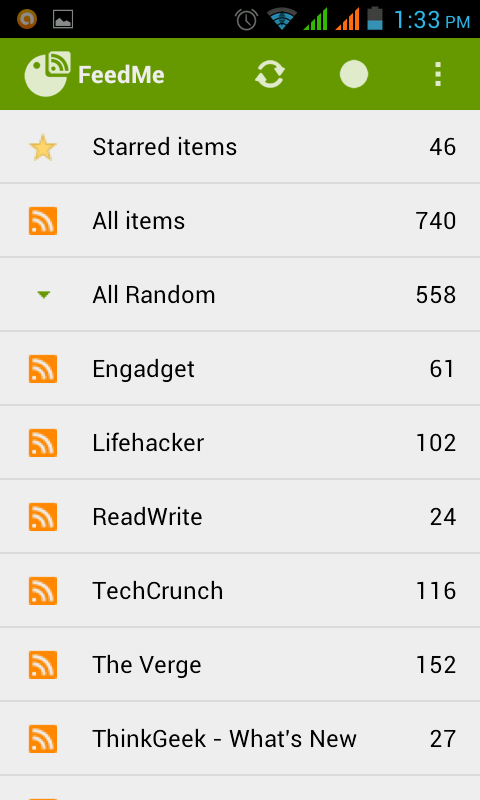
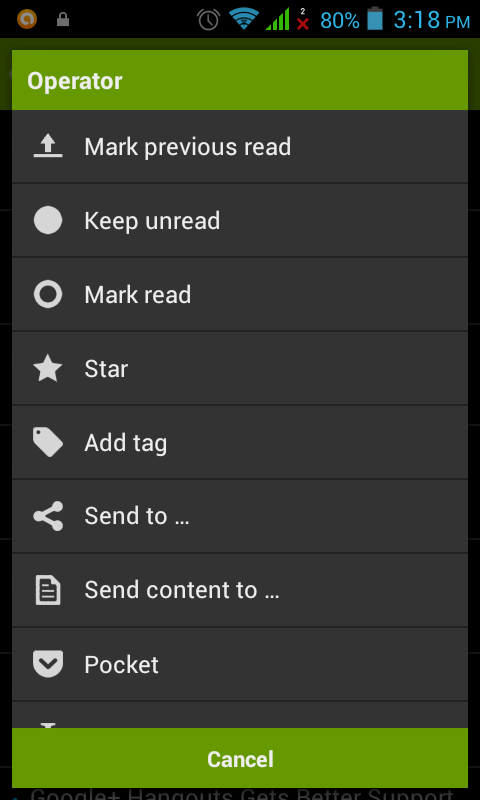
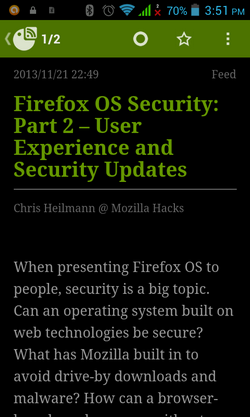













0 comments:
Post a Comment