But if you do not want to follow all this, you can do it with just one click.
When you want to add webpage shortcut on the desktop:
Open a website or any particular web page in any popular browser like Internet Explorer, Google Chrome or Firefox.🎯Pin the post to Pinterest https://www.pinterest.com/pin/161074124159316656/
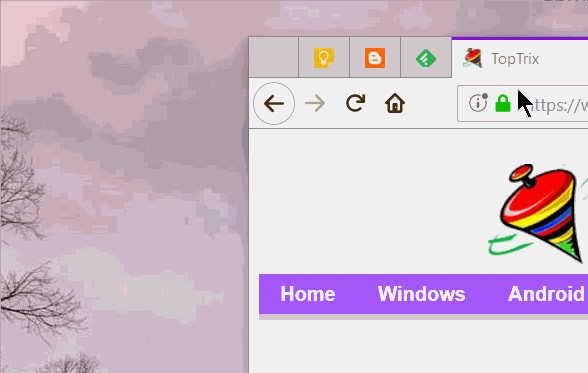
- Restore the window and then click on the favicon on that page in the URL bar.
- Drag and drop the favicon on your desktop. It will create a shortcut for that web page.
When you want to add webpage shortcut on the taskbar:
To pin the web page shortcut to the taskbar, you need to again drag the shortcut on the taskbar.
- You can open the web page in your favorite browser and right click on the taskbar button of browsers and you can pin the specific URL to the taskbar there.
- The web pages pined will remain specific to the particular browser. When you have opened the browser, you can right-click on the taskbar of the browser and pin any website.













0 comments:
Post a Comment